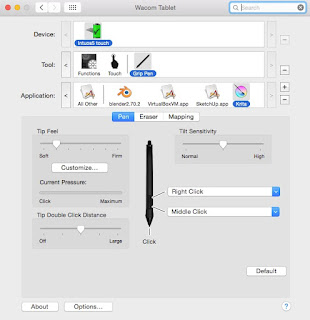- 建立一個.Xmodmap檔案放在$HOME/
- emacs ~/.Xmodmap
pointer = 1 2 3 5 4 6 7 8 9 10 11 12 - 設定 > Default application for LXSession > Autostart > @xmodmap $HOME/.Xmodmap > 追加
2015年12月28日
lubuntupointer = 1 2 3 5 4 6 7 8 9 10 11 12滑鼠中鍵旋轉方向設定
lubuntu上使用wacom
筆尖接觸繪板後才執行按下右鍵
$ sudo emacs /usr/share/X11/xorg.conf.d/50-wacom.conf
第一個session的最後追加一行「Option "TPCButton" "on"」
輸入文字時繪板不發生動作
$ sudo emacs /usr/share/X11/xorg.conf.d/50-wacom.conf
第一個session的最後追加一行「Option "TPCButton" "on"」
輸入文字時繪板不發生動作
- 自製wacom.sh,保存在$HOME/script
- xinput set-prop "Wacom Intuos5 touch S Finger touch" "Device Enabled" 0
- 設定 > Default application for LXSession > Autostart > $HOME/script/wacom.sh
lubunt快速鍵偏好設定 (NexWindow, screenshot)
更改快速鍵
$ emacs ~/.config/openbox/lubuntu-rc.xml
NexWindow : command Tab
——————變更前——————
- 快速鍵設定檔案:
$ emacs ~/.config/openbox/lubuntu-rc.xml
NexWindow : command Tab
——————變更前——————
<!-- Keybindings for window switching -->
<keybind key="A-Tab">
<action name="NextWindow">
<dialog>icons</dialog>
<finalactions>
<action name="Focus"/>
<action name="Raise"/>
<action name="Unshade"/>
</finalactions>
</action>
</keybind>
<keybind key="A-S-Tab">
<action name="PreviousWindow">
<finalactions>
<action name="Focus"/>
<action name="Raise"/>
<action name="Unshade"/>
</finalactions>
</action>
</keybind>
<keybind key="C-A-Tab">
<action name="NextWindow">
<panels>yes</panels>
<desktop>yes</desktop>
<finalactions>
<action name="Focus"/>
<action name="Raise"/>
<action name="Unshade"/>
</finalactions>
</action>
</keybind>
<!-- Keybindings for window switching with the arrow keys -->
——————變更後——————
<!-- Keybindings for window switching -->
<keybind key="W-Tab">
<action name="NextWindow">
<dialog>icons</dialog>
<finalactions>
<action name="Focus"/>
<action name="Raise"/>
<action name="Unshade"/>
</finalactions>
</action>
</keybind>
<keybind key="A-S-Tab">
<action name="PreviousWindow">
<finalactions>
<action name="Focus"/>
<action name="Raise"/>
<action name="Unshade"/>
</finalactions>
</action>
</keybind>
<keybind key="C-A-Tab">
<action name="NextWindow">
<panels>yes</panels>
<desktop>yes</desktop>
<finalactions>
<action name="Focus"/>
<action name="Raise"/>
<action name="Unshade"/>
</finalactions>
</action>
</keybind>
<!-- Keybindings for window switching with the arrow keys -->
screenshot : command F12
——————變更前——————
<!-- Take a screenshot of the current window with scrot when Alt+Print are pressed -->
<keybind key="A-Print">
<action name="Execute">
<command>lxsession-default screenshot</command>
</action>
</keybind>
——————變更後——————
<!-- Take a screenshot of the current window with scrot when Alt+Print are pressed -->
<keybind key="W-F12">
<action name="Execute">
<command>scrot -u -e 'mv $f ~/ピクチャ/Screenshot/'</command>
</action>
</keybind>
——————變更後——————
<!-- Keybindings for window switching -->
<keybind key="W-Tab">
<action name="NextWindow">
<dialog>icons</dialog>
<finalactions>
<action name="Focus"/>
<action name="Raise"/>
<action name="Unshade"/>
</finalactions>
</action>
</keybind>
<keybind key="A-S-Tab">
<action name="PreviousWindow">
<finalactions>
<action name="Focus"/>
<action name="Raise"/>
<action name="Unshade"/>
</finalactions>
</action>
</keybind>
<keybind key="C-A-Tab">
<action name="NextWindow">
<panels>yes</panels>
<desktop>yes</desktop>
<finalactions>
<action name="Focus"/>
<action name="Raise"/>
<action name="Unshade"/>
</finalactions>
</action>
</keybind>
<!-- Keybindings for window switching with the arrow keys -->
screenshot : command F12
——————變更前——————
<!-- Take a screenshot of the current window with scrot when Alt+Print are pressed -->
<keybind key="
<action name="Execute">
<command>
</action>
</keybind>
——————變更後——————
<!-- Take a screenshot of the current window with scrot when Alt+Print are pressed -->
<keybind key="W-F12">
<action name="Execute">
<command>scrot -u -e 'mv $f ~/ピクチャ/Screenshot/'</command>
</action>
</keybind>
起動時NumLock ON
$ sudo apt-get install numlockx
Menu > Preferences > Default applications for LXSession
@/usr/bin/numlockx > +Add
Menu > Preferences > Default applications for LXSession
@/usr/bin/numlockx > +Add
2015年12月20日
2015年10月1日
鎖定攝影機至視圖(Lock Camera to View)
File (Menu) > User Preferences > Input > 3D View > 3D View (Global)
檔案 > 使用者偏好設定 > 輸入 > 3D視圖 > 3DView(Global)
+Add New > wm.context_toggle > 情境設定:space_data.lock_camera
檔案 > 使用者偏好設定 > 輸入 > 3D視圖 > 3DView(Global)
+Add New > wm.context_toggle > 情境設定:space_data.lock_camera
2015年9月29日
node使用快捷鍵
- 切掉連線
Ctrl 拖曳左鍵
- 只去處node,連線存在
Ctrl X
- 將node從連線取出
Alt D
- 複製node跟之前的連線
Ctrl Shift D
- 製作重新路由
Shift 拖曳左鍵
- 製作frame並將所選node放入Frame
2015年9月28日
Krita on Mac
- 日本語or繁体字表示
- 右鍵調色盤
- 中鍵移動畫布
2015年7月3日
頂點法線的修正(clear custom split normals data)
據說Import的obj檔案有時會出現這樣的怪異。
打開Edit Mode, 顯示頂點的法線,法線角度不一致。
properties > object data > Geometry Data >Clear Custom Nomals Data
法線角度重新被整理過了,
物體模式也乾淨了。
j
2015年6月9日
2015年6月7日
2015年6月1日
2015年5月31日
頂點群組(Vertex Groups)的設定
指定群組快速鍵:Ctrl+G
Assign to Group:指派至新的群組
Assign to Active Group:指派至指定群組
Remove from Active Group:從指定群組中移除
Remove from All:從所有群組中移除
Set Active Group:選擇指定群組
Remove Active Group:移除指定群組
Remove All Group移除所有群組
+:增加群組
-:移除群組
Assign:指派至指定群組
Remove:從指定群組中移除
Select:選擇指定群組中的頂點
Deselect:取消指定群組頂點的選擇
2015年5月28日
Screencast Key Status Tool
顯示輸入的快速鍵
http://wiki.blender.org/index.php/Extensions:2.6/Py/Scripts/3D_interaction/Screencast_Key_Status_Tool
訂閱:
文章 (Atom)